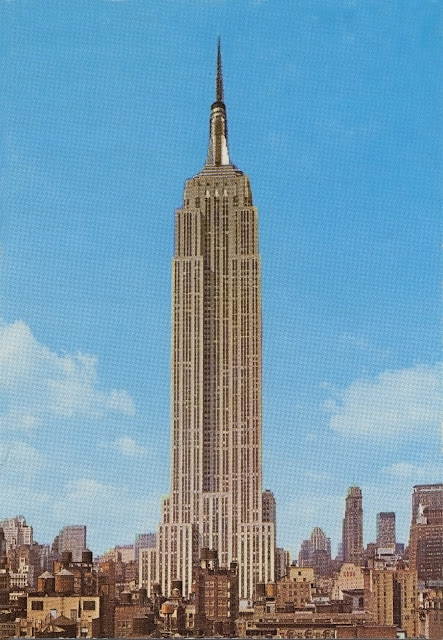Tuesday, March 29, 2011
Final Self Portrait and Rationale
Influenced by a large PDF file drawing its layers sequentially as it was slowly loading, my final self portrait project is made up of four different images of myself taken in quick succession against a plain wall. The layers were then tinted and placed in the following order: red, green, blue, grayscale. The result of superimposing four images that were taken in quick succession is that it seems like the focus of the image, in this case me, is varying in position. I have chosen to tint the layers in RGB, because this can be seen to represent my life in the digital realm, as most of us do now, relying on different technologies to provide entertainment and information. Rectangular chunks were then taken out of each layer to represent bits of data, as well as the flaws in myself. In some cases the chunks overlap; in this case, it is representing the integration of humans with technology. The grayscale layer of the image not only represents the "down to earth", physical reality portion of my personality, it is also used to preserve the details in the image. This is because layering images and blending multiple edited layers results in a loss of detail and lack of contrast in the image. Too many layers can also cause the viewer to be disoriented as to what to focus on in the image. By using the black and white as an image base plate, I was able to preserve the detail and visual comprehension in the image.
When taking the photo, I kept in mind the laws of composition. When taking and processing the photos, I used the rule of thirds to guide myself. In the final image, I have placed myself on the right third, and allowed the visual centre to fall onto the centre of my face. The resulting blockular grid pattern is also in reference to my interest in De Stijl art. The colourful ordered overlay, in addition, represents my style when designing, preferring to use ordered geometric shapes over free form shapes. The photos of me were taken with manual white balance and exposure settings, because this allows me to not only control the outcome of the image to a higher degree, but also when taking images in succession, they would have the same colour toning and exposure levels. In this way, the images would look more unified when placed together. I feel that I have achieved what I have intended to do with this work, which was to transmogrify myself and my personality into a piece of digital art, that is not only visually appealing, but also well composited.
Exercise 8: Digital Self-Portrait Artists
Andy Warhol
Known for his pop art, Andy Warhol also created self portraits. This work above (1986) was created a year before his death. Using four different photographs of himself, Warhol sets them onto a dense black background, and skews the orientation of the image, creating an unsettling and probably deliberately unbalanced work. The use of contrasting colours and deviating outlines seem to show Warhol as a ghostly apparition. Warhol often referred to himself as "superficial" and in this self-portrait, he seems to have reflected on this particular aspect of his personality.
Tracey Moffat
Moffat is an Australian artist who primarily uses photography and video. Her self portrait (1999) above is a hand coloured photograph of herself with her camera. The result is an unique effect; a digital image that is hand coloured is similar to cell shading. The blocky colouring creates a harmony between digital imaging and hand drawn images. The composition of the image has been clearly planned, using the rule of thirds and shows clear distinction and separation between the background and foreground, defining the focus of the image.
Iz Maglow
Maglow is a German artist that specialises in self portraiture. His works are usually considered to be experimental, or in plain English, weird. The work above (2008) shows himself in a blue and red tone. The artist's statement reads simply "it's my turn". Similar to the self portrait by Andy Warhol, Maglow puts his face on a dense black background, creating an uncomfortable effect. However, in his work he can be seen smiling, although whether this is a smile of happiness or a smile of wickedness we cannot tell. However, the use of contrasting colours suggests that he may have conflicting personalities.
Wednesday, March 23, 2011
Exercise 7: Photo Restoration
In this task, some old photo prints were scanned. The goal was to restore these images as well as possible to eliminate the signs of wear and tear.
In this first print, there was clearly a yellow colour cast. There was also many scratches and signs of deterioration as well as noise, which may have occurred as a result of scanning the image.
To remove the color cast, I used the curves tool in order to bring the reds of the image down. Then using the dust and sctratched filter as well as the clone and patch tools, I filled in parts of the image that were missing. Next, in order to remove the noise, I used the denoise and despeckle filters. Using the high pass technique, the buildings were sharpened, especially areas that were effected by vignetting. Finally, a 1px Gaussian blur was applied to soften the image and remove any remaining noise.
In this first print, there was clearly a yellow colour cast. There was also many scratches and signs of deterioration as well as noise, which may have occurred as a result of scanning the image.

To remove the color cast, I used the curves tool in order to bring the reds of the image down. Then using the dust and sctratched filter as well as the clone and patch tools, I filled in parts of the image that were missing. Next, in order to remove the noise, I used the denoise and despeckle filters. Using the high pass technique, the buildings were sharpened, especially areas that were effected by vignetting. Finally, a 1px Gaussian blur was applied to soften the image and remove any remaining noise.
In the image below there are two main things that need fixing - the crease down the middle, and the bottom left corner, which appears to have deteriorated.
Using a variety of healing tools, including the healing brush and cloning tools, the crease in the middle, as well as the corner can be restored. I have also made some adjustments to the image, for example, being an overcast day at the time the photo was taken, areas of the building look washed out. In order to correct this, I have sharpened areas of the image, especially the plants that are growing on the building.
The following image has clear signs of preparation for display (crease and small holes on top) as well as a decrease in saturation due to its antiquity.
I used the clone tool to remove these marks. Adjustments to the overall image were then made, including vibrance and saturation increases. The clouds in the image were also sharpened for a greater illusion of depth.
Exercise 6: Photoshop Research
What should your PPI be for printed media? Why?
High quality images for printing are usually 300ppi or higher. When printing, quality should higer in priority than file size. The value for PPI determines how many pixels you would like to have per inch.
What should your PPI be for the web or emailing? Why?
For the web or emailing, images should be optimized for use on a computer monitor. Typically, monitors display at 72ppi. Setting a value around 72ppi results in a smaller file, resulting in emails and images that download faster.
What do RGB, CMYK and Grayscale refer to?
These refer to different colourspaces. Colourspaces refers to the different methods colour is displayed. RGB stands for red, green, and blue, CMYK refers to cyan, magenta, yellow and key, while grayspace represents the different shades of gray between white and black (inclusive). RGB is a additive colourspace, meaning that full values of each component creates white, whereas CMYK is an subtractive colourspace, meaning that full values of each component creates black. Because paper isn't black, printers usually print in CMYK.
How can you dodge and burn in photoshop?
Dodge and burn refers to the process of lightening and darking areas of an image. There are two main ways of achieving this in photoshop. The first method is to use the dodge and burn tools in Photoshop. The dodge tool lightens painted areas and is useful for increasing the brightness of midtones and blacks, while the burn tool is used to darken highlights and midtones. An alternative non-destructive method is to create an fill layer of 50% gray with a blending mode of overlay. Then using the brush tools, dodge and burn processes can be achieved by painting in grayscale.
Name the ways you can make selections in Photoshop.
There are a variety of tools in Photoshop which can be used to make selections on an image. the most basic of these are the marquee tools that allow you to select an area of a specified shape. Additionally, the wand, quick select and magnetic lasso tools allow you to quickly select an area that stands out from the image around it. Lastly, the lasso, polygon lasso and pen tools can be used to make more freeform selections.
How can you crop images in Photoshop? Write the procedure.
Using the crop tool in the main toolbar, click and drag around the area of the image you wish to keep. Then hit enter, and the area around the selected rectangle becomes removed.
Hoe can you make perspective changes in Photoshop? Write the procedure.
Perspective changes can be made using the transform function located in the edit drop down menu. Simply select and image then transform the selection with the perspective option. Moving the handles of the image changes the perspective.
How should you sharpen you images in Photoshop?
One method of sharpening images is to use the high pass technique. Using a duplicate background layer, set the blending mode to overlay and apply a high pass filter until the desired amount of sharpening is achieved. Then using a neutral gray, you can paint on the layer to create areas where sharpening will not be applied.
What are some of the ways you can make tone colour and contrast adjustments?
Two methods are using the image adjustments and using adjustment layers. Adjustment layers are usually the way to go because they are non-destructive and easily editable.
What does RAW, JPEG and TIFF stand for in file management?
Raw is not an acronym; it is simply the raw or verbatim data that is recorded by the camera sensor. This is often the highest quality file you can obtain from a digital camera. JPEG is an acronym for the Joint Photographic Experts Group, which created the standard. JPEG is one of the most common lossy compression format for digital images. TIFF or Tagged Image File Format is commonly used on Macintosh systems and is currently being maintained by Adobe. TIFF is a lossless format, which makes it popular for professional imaging applications as it allows for the editing and re-saving of an image without loss in quality.
High quality images for printing are usually 300ppi or higher. When printing, quality should higer in priority than file size. The value for PPI determines how many pixels you would like to have per inch.
What should your PPI be for the web or emailing? Why?
For the web or emailing, images should be optimized for use on a computer monitor. Typically, monitors display at 72ppi. Setting a value around 72ppi results in a smaller file, resulting in emails and images that download faster.
What do RGB, CMYK and Grayscale refer to?
These refer to different colourspaces. Colourspaces refers to the different methods colour is displayed. RGB stands for red, green, and blue, CMYK refers to cyan, magenta, yellow and key, while grayspace represents the different shades of gray between white and black (inclusive). RGB is a additive colourspace, meaning that full values of each component creates white, whereas CMYK is an subtractive colourspace, meaning that full values of each component creates black. Because paper isn't black, printers usually print in CMYK.
How can you dodge and burn in photoshop?
Dodge and burn refers to the process of lightening and darking areas of an image. There are two main ways of achieving this in photoshop. The first method is to use the dodge and burn tools in Photoshop. The dodge tool lightens painted areas and is useful for increasing the brightness of midtones and blacks, while the burn tool is used to darken highlights and midtones. An alternative non-destructive method is to create an fill layer of 50% gray with a blending mode of overlay. Then using the brush tools, dodge and burn processes can be achieved by painting in grayscale.
Name the ways you can make selections in Photoshop.
There are a variety of tools in Photoshop which can be used to make selections on an image. the most basic of these are the marquee tools that allow you to select an area of a specified shape. Additionally, the wand, quick select and magnetic lasso tools allow you to quickly select an area that stands out from the image around it. Lastly, the lasso, polygon lasso and pen tools can be used to make more freeform selections.
How can you crop images in Photoshop? Write the procedure.
Using the crop tool in the main toolbar, click and drag around the area of the image you wish to keep. Then hit enter, and the area around the selected rectangle becomes removed.
Hoe can you make perspective changes in Photoshop? Write the procedure.
Perspective changes can be made using the transform function located in the edit drop down menu. Simply select and image then transform the selection with the perspective option. Moving the handles of the image changes the perspective.
How should you sharpen you images in Photoshop?
One method of sharpening images is to use the high pass technique. Using a duplicate background layer, set the blending mode to overlay and apply a high pass filter until the desired amount of sharpening is achieved. Then using a neutral gray, you can paint on the layer to create areas where sharpening will not be applied.
What are some of the ways you can make tone colour and contrast adjustments?
Two methods are using the image adjustments and using adjustment layers. Adjustment layers are usually the way to go because they are non-destructive and easily editable.
What does RAW, JPEG and TIFF stand for in file management?
Raw is not an acronym; it is simply the raw or verbatim data that is recorded by the camera sensor. This is often the highest quality file you can obtain from a digital camera. JPEG is an acronym for the Joint Photographic Experts Group, which created the standard. JPEG is one of the most common lossy compression format for digital images. TIFF or Tagged Image File Format is commonly used on Macintosh systems and is currently being maintained by Adobe. TIFF is a lossless format, which makes it popular for professional imaging applications as it allows for the editing and re-saving of an image without loss in quality.
Tuesday, March 22, 2011
March 23
Today I found some noodles in the canteen. They were unopened so I ate them. Now I feel funny. I don't like F block very much because there is no mobile signal and the wifi is slow. I drank an entire bottle of water while writing this.
Sunday, February 27, 2011
Exercise 5: Image Adjustments
This image of sunlight shining through a tree canopy looks very washed out and uninspiring. There is little contrast in the image and nothing that draws focus.
After some colour correction and adjustments, the image now looks vibrant and full of life, adding much needed interest into the original image.
After some colour correction and adjustments, the image now looks vibrant and full of life, adding much needed interest into the original image.
Exercise 4: Perspective Correction
In this image, of the Reichstag, it is clear that some perspective correction needs to be applied. The image seems to be caving in towards the centre:
After correction of the perspective in the image, objects in the image become upright:
After correction of the perspective in the image, objects in the image become upright:
Exercise 3: Lens Blur
In the original image, the focus is set to infinity:
After applying the lens blur effect, the camera seems to be focusing on the statue:
Tuesday, February 22, 2011
Exercise 2: Research (Basics)
Megapixel
An image is made out of pixels, which are tiny dots of colour. A megapixel is simple one million of these pixels.
Composing better images
There are several ways to compose a better image. Using the rule of thirds is essential in creating balance and unity in the composition. Additionally it is vital that colour correction is applied to any new images brought into the scene in order for it to look like it belongs in the final image.
Camera Shake
Camera shake is a huge problem that exists with many amateur photographers. To avoid camera shake, it is important that a tripod or some sort of stabilisation is used when taking the picture. Additionally, optical/digital stabilisation features on many cameras and lenses do a good job in preventing camera shake. In some situations you may find it impossible to stabilise the camera. In these situations, using a high shutter speed can save your shots from unwanted motion blur.
Memory Cards
Memory cards store the image information when the shutter is pressed. Memory cards provide a quick way of swapping media when your storage becomes full. When shooting at very high resolutions, memory cards can fill up very fast due to large file sizes.
On Location
It is important to bring enough gear if you're about to go on location. If you run out of storage, or suddenly realise that you require means of stabilisation, more often than not you will find that you're screwed. Bringing the right gear is very important in getting that shot you were after.
Resolution
The image quality in a picture is often referred to as the resolution. Images used on the web are usually as smaller resolution as they are required to load faster. There are three types of resolution (the pixel dimensions of an image), print resolution which is usally measured in dots per inch (dpi), and screen resolution, which is the pixel width of a monitor divided by the physical width of the screen in inches.
Myths
It is a common misconception that a larger megapixel number correlates to a better or higher quality camera/image. Although a larger amount of pixels means that there are more pixels in the image, this does not necessarily mean that the image will be higher in quality, it mearly means the pixel dimensions will be bigger, using more space on your memory card.
An image is made out of pixels, which are tiny dots of colour. A megapixel is simple one million of these pixels.
Composing better images
There are several ways to compose a better image. Using the rule of thirds is essential in creating balance and unity in the composition. Additionally it is vital that colour correction is applied to any new images brought into the scene in order for it to look like it belongs in the final image.
Camera Shake
Camera shake is a huge problem that exists with many amateur photographers. To avoid camera shake, it is important that a tripod or some sort of stabilisation is used when taking the picture. Additionally, optical/digital stabilisation features on many cameras and lenses do a good job in preventing camera shake. In some situations you may find it impossible to stabilise the camera. In these situations, using a high shutter speed can save your shots from unwanted motion blur.
Memory Cards
Memory cards store the image information when the shutter is pressed. Memory cards provide a quick way of swapping media when your storage becomes full. When shooting at very high resolutions, memory cards can fill up very fast due to large file sizes.
On Location
It is important to bring enough gear if you're about to go on location. If you run out of storage, or suddenly realise that you require means of stabilisation, more often than not you will find that you're screwed. Bringing the right gear is very important in getting that shot you were after.
Resolution
The image quality in a picture is often referred to as the resolution. Images used on the web are usually as smaller resolution as they are required to load faster. There are three types of resolution (the pixel dimensions of an image), print resolution which is usally measured in dots per inch (dpi), and screen resolution, which is the pixel width of a monitor divided by the physical width of the screen in inches.
Myths
It is a common misconception that a larger megapixel number correlates to a better or higher quality camera/image. Although a larger amount of pixels means that there are more pixels in the image, this does not necessarily mean that the image will be higher in quality, it mearly means the pixel dimensions will be bigger, using more space on your memory card.
Thursday, February 10, 2011
Exercise 1: Photoshop Playground
In the first exercise, we were asked to create an image in Photoshop by combining and/or superimposing several images into the one document.


Subscribe to:
Comments (Atom)